How to re-arrange the order of subfields
This document will outline how to move the order of subfield codes in a framework. By default, these subfields appear in ascending numeric and alphabetic order but can be manually rearranged to appear in a particular pattern.

If you require more assistance with editing frameworks, please contact Interleaf Technology with a Changes to Framework form filled out.
Please note that the Default framework should never be edited.
Step 1 - Navigate to the MARC framework to be edited
Go to Koha administration > Catalog > MARC bibliographic framework
This will take you to a page with a table of the frameworks available on your site.
The framework with Default framework in the Description column and a blank field in the Code column is the Default framework. This Default framework should never be edited.
Step 2 - Edit the framework
Identify the framework from the table to be edited and click the Actions button to the right hand side of the line the framework is on. This will create a dropdown menu. Select MARC structure from this dropdown menu.
This will bring up a page with a table of the fields in the framework.
Across the top of the table there will be a search box, which can be used to limit the table to a specific field.
This example will use 245 field, but the principles can be applied to whichever field you wish to edit. As the number being searched for is typed into the search box, the table of fields will narrow down to matching entries.
Once the table has been reduced to the specific field to be edited, click the Actions button to the right hand side of the line the tag is on.
This will create a dropdown menu. Select Edit subfields from this menu.
This will open a new page where the subfields that make up the tag appear. The subfields will be split into different tabs, based on the alphabetic and numeric representation. 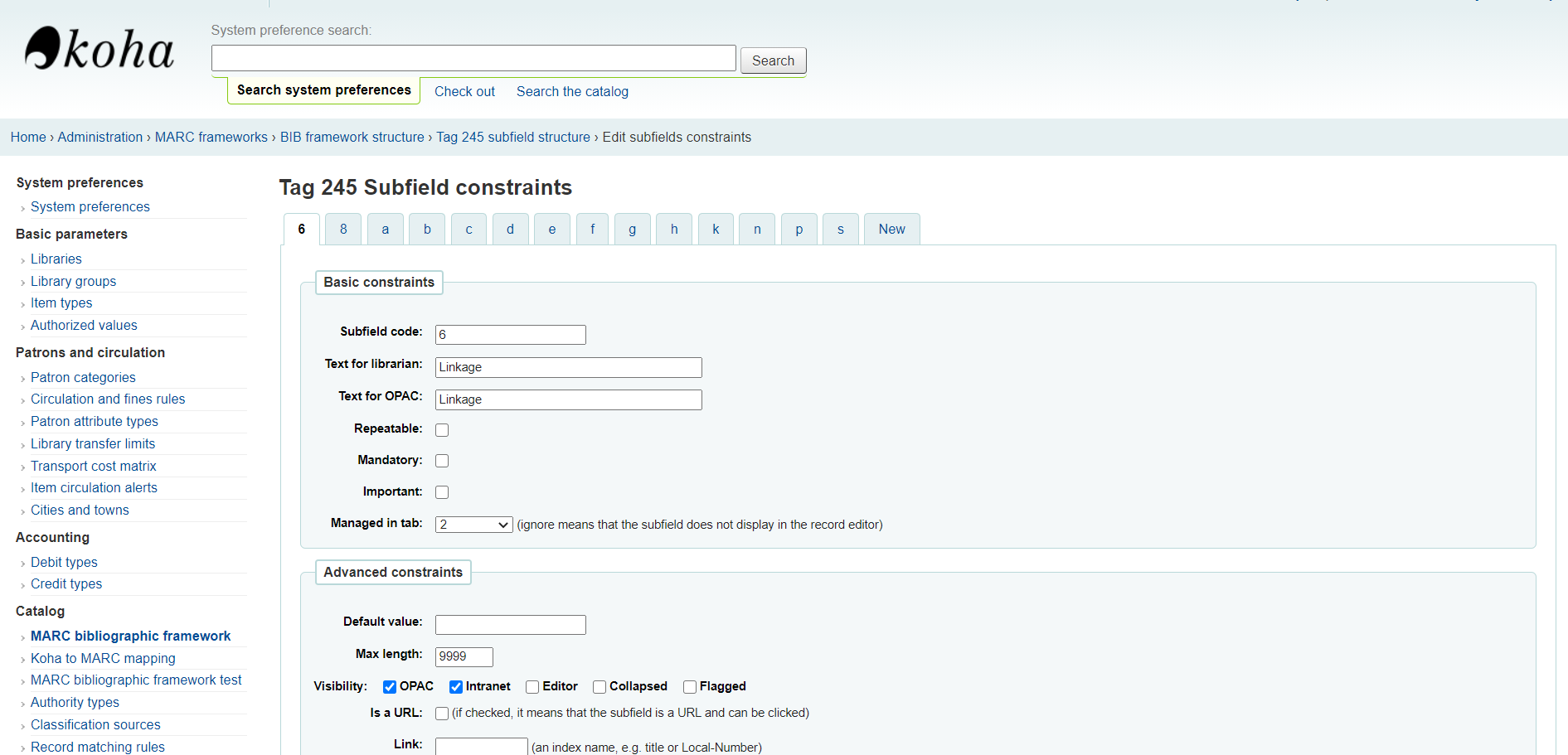
Step 3 - Moving the subfields
The subfields will appear on the workform in the same order that they appear on this table.
To move a subfield to a different position, click on the subfield to be moved and while still holding the click on the subfield move it to the left or right of the line. The subfield will detach from the line and it will be possible to place the square between the subfields it should appear before and after.
| Version | Date | Detail | Author |
| 1.0 | 16/02/22 | Doc. Created | Holly Cooper |
| 1.2 | 22/02/22 | Adding details | Holly Cooper |
| 1.3 | 28/02/22 | Adding details | Holly Cooper |
| 1.4 | 01/03/22 | Finishing details | Holly Cooper |
Related Articles
How to mark a subfield in a framework as repeatable
Koha frameworks shape MARC21 into workforms of information library staff can use to create records for the catalogue. The fields in these workforms can be edited in a variety of ways through the associated framework. This document will outline how to ...How to flag a MARC field as important
Koha frameworks shape MARC21 into workforms of information library staff can use to create records for their catalogue. The fields in these workforms can be edited in a variety of ways through the associated framework. This document will outline how ...How to mark a subfield in a framework as mandatory
Koha frameworks shape MARC21 into workforms of information library staff can use to create records for the catalogue. The fields in these workforms can be edited in a variety of ways through the associated framework. This document will outline how to ...How to select a framework when cataloguing
This document will outline how to select a specific framework when cataloguing. Since frameworks impact on the appearance and function of both bibliographic and item records itt is important to actively select a framework when cataloguing a new ...How to change the tab a subfield will appear on using the framework
Koha frameworks shape MARC21 into workforms of information library staff can use to create records for their catalogue. The fields in these workforms can be edited in a variety of ways through the associated framework. This document will outline how ...