How to create a new patron account
Find the tool to add new patrons
Go to Patrons module on the homepage.
+ New patron vs. Quick Add New Patron
The + Quick add new patron is shorter, usually around five fields, but can be as long as the library needs. The aim of this form is to get new patrons registered quickly. Accounts created using this feature can be edited at a later point when library staff has time to add more data.
In both situations, fields marked in red are mandatory and fields in black are optional.
In both cases it is a good idea to make the card number field mandatory for a number of reasons.

It is possible to change the library card number after it has been assigned.
Short form example:
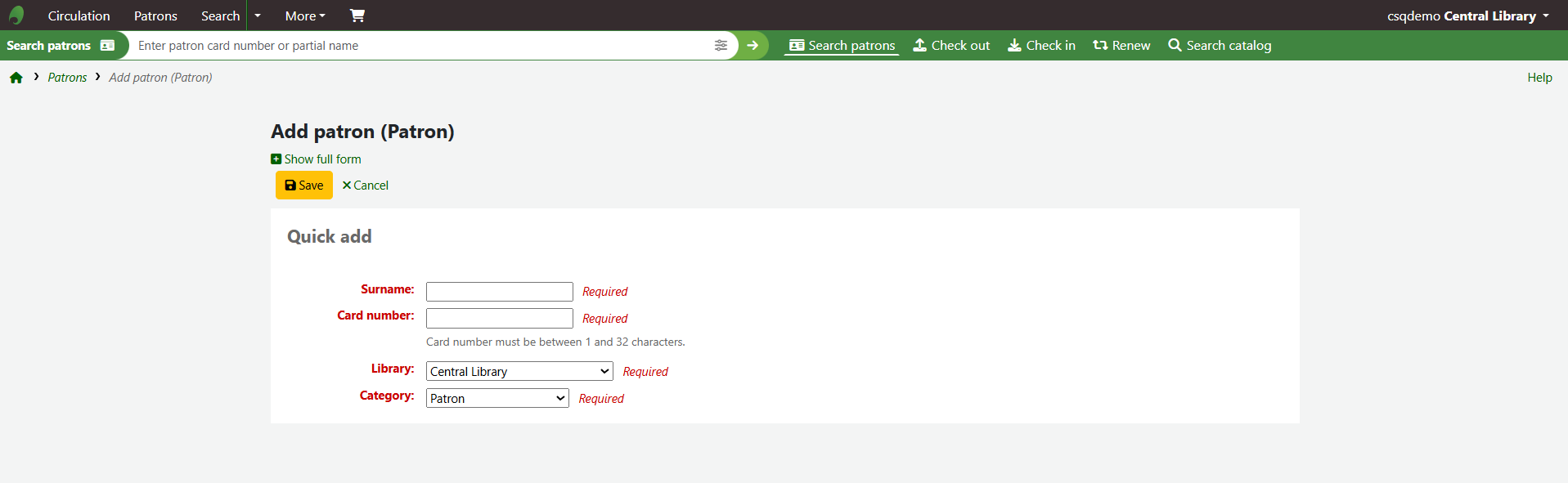
Long form example:
The above should act as examples for how the forms may look. It is possible to add or remove the different information fields, as well as changing the title of the section they occur in.
Other important features of this functionality include:
If you leave the username and password field blank, Koha will automatically fill them in.
The username will be made up of a composite of the first and second name fields, or the email fields, depending on what has been filled in.
Related Articles
How to use the Quick add new patron option
There are several options for adding a patron to the site. This article will outline how to swiftly add a simplified patron account through a process that priorities speed over creating a detailed record. Navigating to the + Quick add new patron tool ...How to Create the Anonymous Patron
There are many functions on Koha which require the Anonymous patron to be defined, such as the Anonymize checkout history tool or anonymous suggestions from the OPAC. This document will outline how to create and designate an account as the anonymous ...How to create a template for predefined notes on patron accounts
As well as being able to type notes manually into the patron account it is also possible to define default templates to populate the note field. Step 1 - Find the Bor_Notes Authorised Value Go to KOHA administration > Basic parameters > Authorized ...How and why to Limit Patron Permissions
In KOHA there is the option to limit or extend the permissions on individual patron accounts. These permissions govern what modules the different patrons have access to and by extension, the specific tasks users are able to complete. Step 1 - ...A tour of the patron attribute form
This document will outline how to create a patron attribute type. For more information on the functions of patron attribute types, please check our Help Centre. Navigate to the patron attribute type table Go to KOHA Administration > Patrons and ...