How to Find and Run a SQL Report
What are reports for?
Reports are used to find and present data about the information on the system in a structured manner. Reports use SQL to ask questions of the Koha database.
How to find reports on your system
Go to the Reports module on the Koha home page and click on it.
This will take you to a new page. Under Guided reports click Use saved and you will be brought to a new page with a table of all the reports currently on your system.
This will take you to a new page with a table of reports already saved on your site
At the top of this table there is a search box. Search for the title or number of the report, or for a keyword. This will narrow the list of reports to ones related to the search.
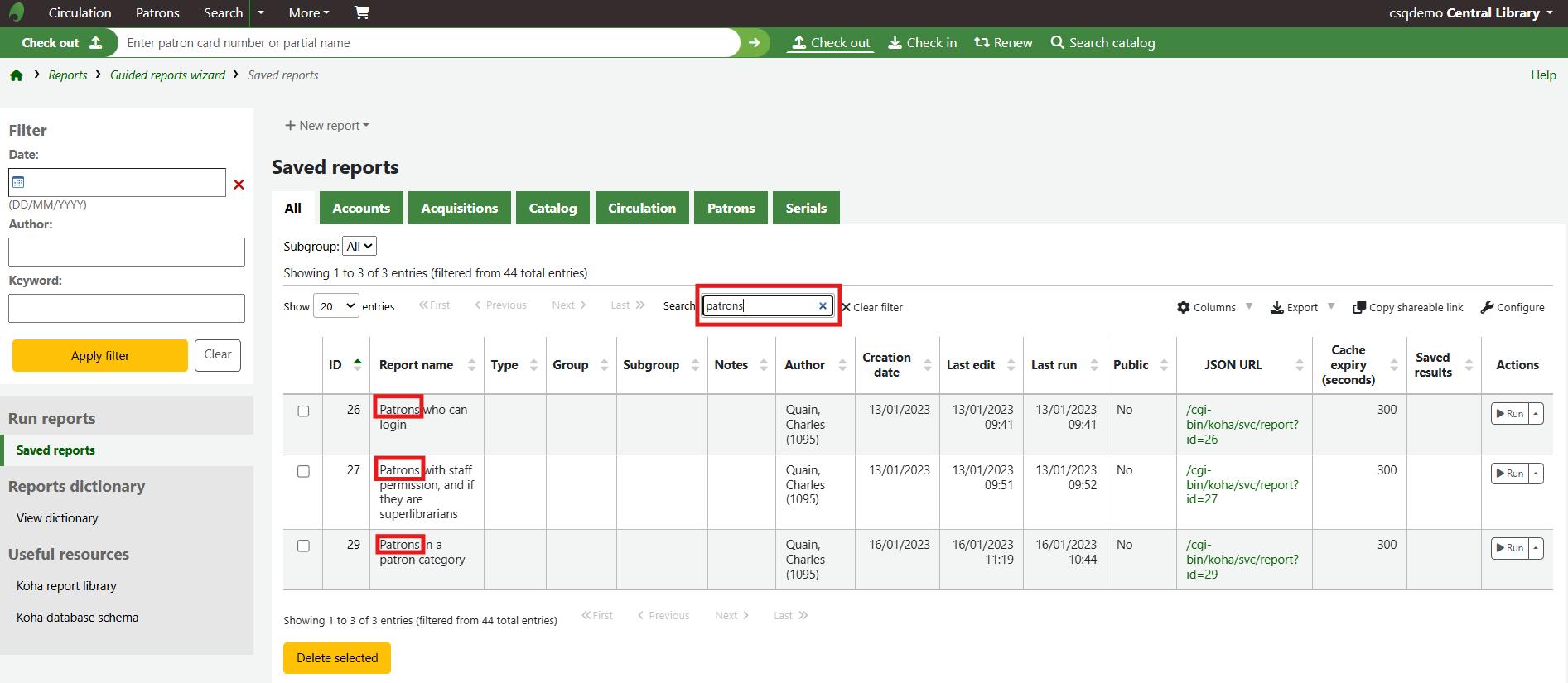 How to run a report
How to run a report
Once you have found the report you want to run, go to the right hand side of the row the report is on and click Run.
Running a report which requires additional parameters
Sometimes, a report will need additional input to run successfully. This additional input may be, but is not limited to date range, branch and item type and may look something like this:
To run the report under these circumstances an option from the dropdown must be selected and the Run the report button must be clicked. Once the additional parameters have been submitted the report will run and the results will appear in a table format.
Related Articles
Overview of some SQL Report Functions
Overview of SQL Report Functions This FAQ is an example of a simple report describing the “anatomy” of the SQL code used. Details about the different functions are outlined in the table below the report. Some functions are mandatory to use in order ...How to schedule an SQL report
This document will outline how to schedule a report to run at a set time and date and have the results sent as an email. Defining the schedule To schedule a report, go to Reports > Guided Reports > Use saved and identify the report to be scheduled. ...SQL Report Request Form
To allow the support desk help you create SQL reports, please use please use the following form when requesting a SQL report. A downloadable form is available as an attachment at the bottom of this page. Log a ticket on the support ...How to Report on Star Ratings
If star rating are enabled on the OPAC, staff members may wish to view details about how the feature is being used. This document will provide a basic SQL report which can be used to identify star ratings on the site. Step 1 - Navigate to the report ...Scooter - Start of Term Instructions
Scooter 2 Start of Term Document This document is intended to be a set of guidelines for starting a new school year with Scooter. Included in it are answers to some commonly asked questions and links to resources to help you get started, or return to ...