How to use the batch edit tools through catalogue
There are a variety of ways to collect catalogue records for batch modification or deletion. These instructions will outline how to use the catalogue search function to locate and send records to the different modification tools.
Step 1 - Search the catalogue for records to be modified
Go to the context sensitive search bar at the top of the homepage and click on the Search the catalog tab.
This will cause the tab to pop out and the words to be bolded and will enable the catalogue to be searched.
Complete a search through the search bar. This will bring up a list of results and at the top of the results table there will be a greyed out Edit box, as circled in the screenshot below:
Step 2 - Select records to be edited
Use the tick boxes in the second column on the results table to select records to be edited and the Edit box will become active.
If you click the edit box you will get a dropdown menu of options for batch edits.
Step 3 - Edit options
Click Batch edit
Clicking this will send the records to the Batch record modification tool under the Tools module. To edit the records, select the template to edit the bibliographic records and click the Modify selected records button.
For details on how to create and use the MARC modification templates, please contact Interleaf Technology directly.
Click Batch delete
Clicking this will send the records to the Batch record deletion tool under the Tools module. To delete the records, click the Deleted selected records button.
Please be aware that doing this will delete both the bibliographic and items records.
For details on batch bibliographic record deletion, please contact Interleaf Technology directly.
Click Merge records
Clicking this will send the records to the Merge record tool. 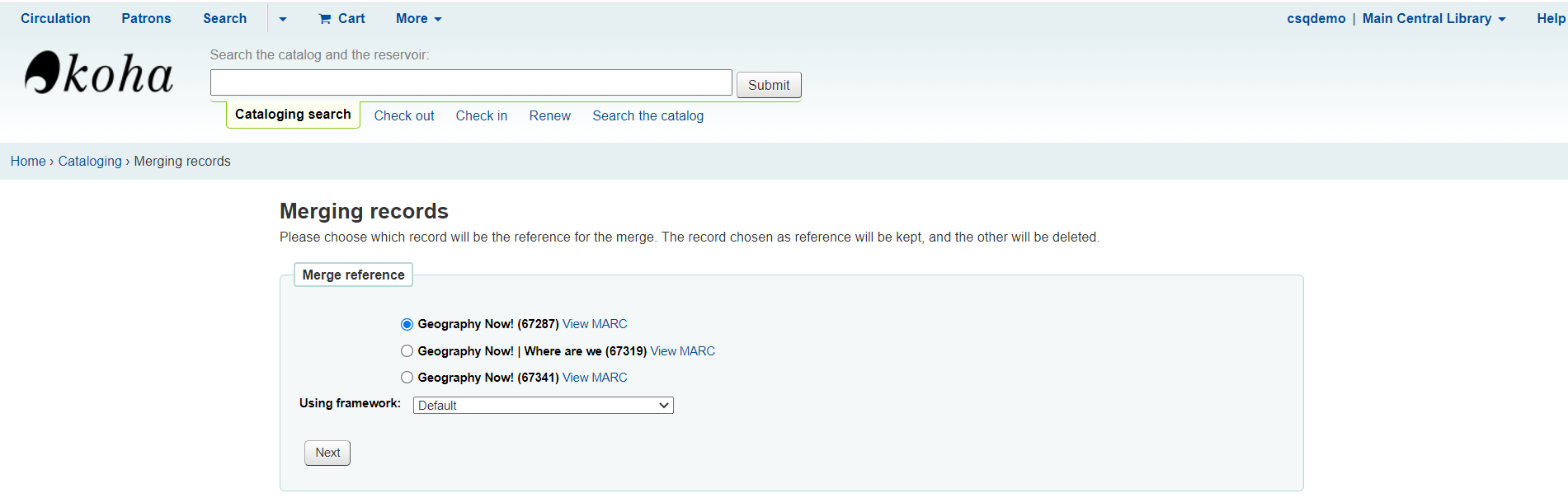
Related Articles
How to use the batch modification tools with the reports module
There are a variety of ways to collect catalogue records for batch modification or deletion. These instructions will outline how to use the Reports module to locate and send records to the different modification tools. The options for sending records ...What to do when a record has been catalogued but is not appearing during a search
This document is intended to outline the different steps to take in the event that records which have been recently added cannot be found in the catalogue. Ensure the item was catalogued correctly It is possible that a bibliographic record was added ...How to batch edit patron details
It is possible to modify multiple patron records at once using the Batch patron modification tool. This document contains directions to the tool and instructions for how to use it. Navigating to the Tool Go to Tools > Patrons and circulation > Batch ...How to use the merge patron function on Koha
It is possible to merge two or more patron records into a single record with amalgamated circulation, fines and additional patron attributes. Step 1 - Identify patron accounts to be merged Use the patron search function to find the duplicate ...Barcode Search
Barcode Search If you Search the Catalogue for a single barcode the system brings you to the biblio record and then lists all items, not just the one you want. It is much more efficient to use Item Search, then search by barcode. This brings you ...